 The iPhone’s Emergency SOS feature is a valuable safety tool, but some users may find it inconvenient or accidentally trigger it. Learning how to turn off SOS on iPhone can prevent unintended emergency calls and provide peace of mind. This guide will help iPhone owners understand and manage this feature effectively, ensuring they can use their devices comfortably without compromising safety.
The iPhone’s Emergency SOS feature is a valuable safety tool, but some users may find it inconvenient or accidentally trigger it. Learning how to turn off SOS on iPhone can prevent unintended emergency calls and provide peace of mind. This guide will help iPhone owners understand and manage this feature effectively, ensuring they can use their devices comfortably without compromising safety.
This article will explore the iPhone’s Emergency SOS function and its importance. It will then provide step-by-step instructions to turn off SOS on various iPhone models, including the iPhone 13 and iPhone 14. Additionally, readers will learn how to remove SOS from their iPhone’s lock screen and adjust related settings. By the end, users will have a clear understanding of how to customize their iPhone’s emergency features to suit their needs.
Also Read: How Many Times Do You Blink A Day
Understanding iPhone’s Emergency SOS Feature
What is Emergency SOS?
Emergency SOS is a safety feature on iPhones that allows users to quickly call for help and alert emergency contacts. When activated, it automatically dials the local emergency number and shares the user’s location with emergency services. In some regions, users may need to choose the specific service they require, such as police, fire, or ambulance.
When is it useful?
This feature proves invaluable in situations where immediate assistance is needed. It works even in areas with limited cellular service, as long as there’s a network available for emergency calls. For iPhone 14 or later models, Emergency SOS via satellite enables users to text emergency services when no cellular or Wi-Fi coverage is available, further expanding its utility in remote locations.
Potential drawbacks
While Emergency SOS is a crucial safety tool, it may have some drawbacks. Accidental activation can occur, especially when using public transportation or moving at speeds faster than walking. This can result in unintended emergency calls or messages. Additionally, the feature may temporarily disable certain call-blocking functions after an emergency call to allow callbacks from emergency services. Users should be aware that in some countries, location information may be accessed by emergency service providers during these calls.
Also Read: How Many Times Do You Blink A Day
Steps to Disable Emergency SOS Shortcuts
Accessing Emergency SOS settings
To manage Emergency SOS settings, users need to open the Settings app on their iPhone and scroll down to find the “Emergency SOS” option. Tapping on this will reveal several customizable features related to emergency calls.
Turning off ‘Call with Side Button’
One of the main shortcuts is “Call with Hold and Release.” This feature initiates an emergency call when the side button and a volume button are held simultaneously. To disable this, users can simply toggle off the “Call with Hold and Release” option in the Emergency SOS settings.
Disabling ‘Auto Call’
Another shortcut is “Call with 5 Button Presses,” which triggers an emergency call when the side button is pressed five times in quick succession. Users can turn this off by toggling the “Call with 5 Button Presses” switch to the off position.
It’s important to note that even with these shortcuts disabled, users can still access emergency services through the Emergency SOS slider. This slider appears when the side button is held down, providing a manual option to call for help if needed.
Also Read: How Many Times Do You Blink A Day
Conclusion
The iPhone’s Emergency its feature has a significant impact on user safety, offering a quick way to call for help in critical situations. Its ability to function even with limited service and the added satellite capability for newer models make it a powerful tool. However, users should be aware of potential accidental activations and privacy considerations to use the feature effectively.
To wrap up, managing the Emergency SOS settings allows iPhone owners to tailor the feature to their needs. By following the steps outlined in this guide, users can disable shortcuts that might lead to unintended calls while still maintaining access to emergency services when needed. This balance ensures that iPhones remain both user-friendly and ready to assist in times of crisis.
FAQs
How can I disable SOS mode on my iPhone? To remove your iPhone from the mode, you need to adjust your settings. This can typically be done by modifying the Emergency SOS settings in your device.
What does it mean when SOS appears on my iPhone? The appearance of it or “it only” on your iPhone’s status bar indicates that your device is not connected to your cellular network. However, you are still able to make emergency calls using other carrier networks. This feature is active in countries like Australia, Canada, and the United States. You can learn more about the Emergency SOS feature on your iPhone by visiting the official support page.
How do I deactivate SOS alerts on my iPhone? To turn off it alerts on your iPhone, follow these steps: Open the Settings app, select Emergency SOS, and then you can toggle the Auto Call feature on or off according to your preference.
What is the procedure to turn off Emergency SOS on my iPhone? To disable Emergency it on your iPhone, begin by opening the Settings app. Navigate to Safety & Emergency, then select Emergency SOS. Under the “How it works” section, click on the Settings icon, and from there, you will have the option to turn off Emergency SOS.

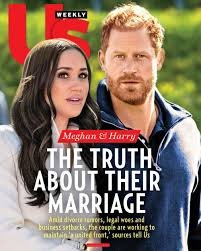














+ There are no comments
Add yours